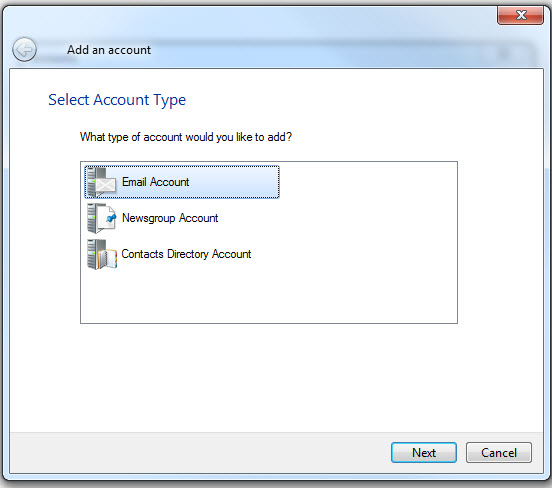Views
(New page: Category:Site Content '''Creating Smart Categories''' All styles are tagged according to over 100 different attributes. These attributes are used to power the advanced search on your...) |
|||
| Line 3: | Line 3: | ||
All styles are tagged according to over 100 different attributes. These attributes are used to power the advanced search on your web site. Providing relevant easily accessible categories to your customers increases sales conversion rates. | All styles are tagged according to over 100 different attributes. These attributes are used to power the advanced search on your web site. Providing relevant easily accessible categories to your customers increases sales conversion rates. | ||
| + | |||
| + | You no longer need to manually assign blue dresses to a "Blue Dresses" category one by one. Just create a "Blue Dresses" smart category and it will be automatically updated as new blue dresses are added to your web site. | ||
To create a smart category, perform the following three steps: | To create a smart category, perform the following three steps: | ||
| - | + | ==Step 1== | |
| - | + | Perform an advanced search on your web site with your desired filters (for example, High Low Prom Dresses) | |
| - | Step 1 | + | [[Image:WL1.jpg|620px|thumb|none|]] |
| - | + | ||
| - | + | ||
| + | ==Step 2== | ||
| + | Create a new category. In this example we called it "High Low Prom Dresses" | ||
| + | [[Image:WL1.jpg|620px|thumb|none|]] | ||
| - | Step 3 | + | ==Step 3== |
| + | Set the new category to be a "Smart Category". | ||
| + | [[Image:WL1.jpg|620px|thumb|none|]] | ||
Revision as of 20:16, 22 December 2016
Creating Smart Categories
All styles are tagged according to over 100 different attributes. These attributes are used to power the advanced search on your web site. Providing relevant easily accessible categories to your customers increases sales conversion rates.
You no longer need to manually assign blue dresses to a "Blue Dresses" category one by one. Just create a "Blue Dresses" smart category and it will be automatically updated as new blue dresses are added to your web site.
To create a smart category, perform the following three steps:
Step 1
Perform an advanced search on your web site with your desired filters (for example, High Low Prom Dresses)
Step 2
Create a new category. In this example we called it "High Low Prom Dresses"
Step 3
Set the new category to be a "Smart Category".