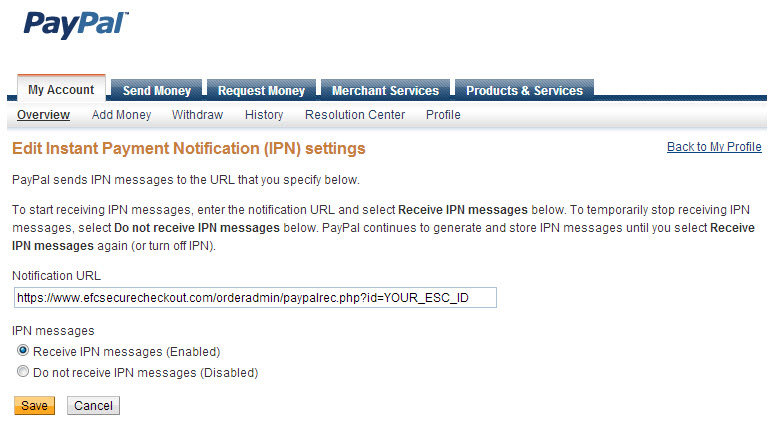Views
Contents |
Sign Up for PayPal
If you haven't already done so, go to http://paypal.com/ and sign up for a Business Account (The "Standard" level account is sufficient for use with eSC).
Configure Your PayPal Account IPN Settings
In order to integrate with your eSC admin panel, you will need to set up IPN (Instant Payment Notification) in your PayPal account. To do this:
1) Log into PayPal and go to: https://www.paypal.com/us/cgi-bin/webscr?cmd=_profile-ipn-notify
2) Click "Choose IPN Settings"
3) Configure the settings as shown below. Replace "YOUR_ESC_ID" with your own 3 digit eSC user ID. For example, if your user ID is 105 your Notification URL is: https://www.efcsecurecheckout.com/orderadmin/paypalrec.php?id=105
4) Log into your eSC admin area and go to General Settings -> "Click here to edit Payment/Credit Card Settings" -> "Enable PayPal". Enter the email address associated with your PayPal account.
Configure Your Sales Tax Settings
1) Log into PayPal and go to: https://www.paypal.com/us/cgi-bin/webscr?cmd=_profile-sales-tax&bn_r=o
Require a Phone Number for Paypal Payments
1) Log into PayPal and go to: https://www.paypal.com/cgi-bin/customerprofileweb?cmd=_profile-website-payments
2) Scroll down to "Contact Telephone Number" and set it to "On (Required Field)"
Troubleshooting
If orders placed with PayPal are showing up in your admin panel as Incomplete, then double check that the above settings are properly configured. Your orders will still go through but you will not see all of the transaction details in your eSC admin area. The PayPal "invoice number" is the order number in your eSC Order Manager.